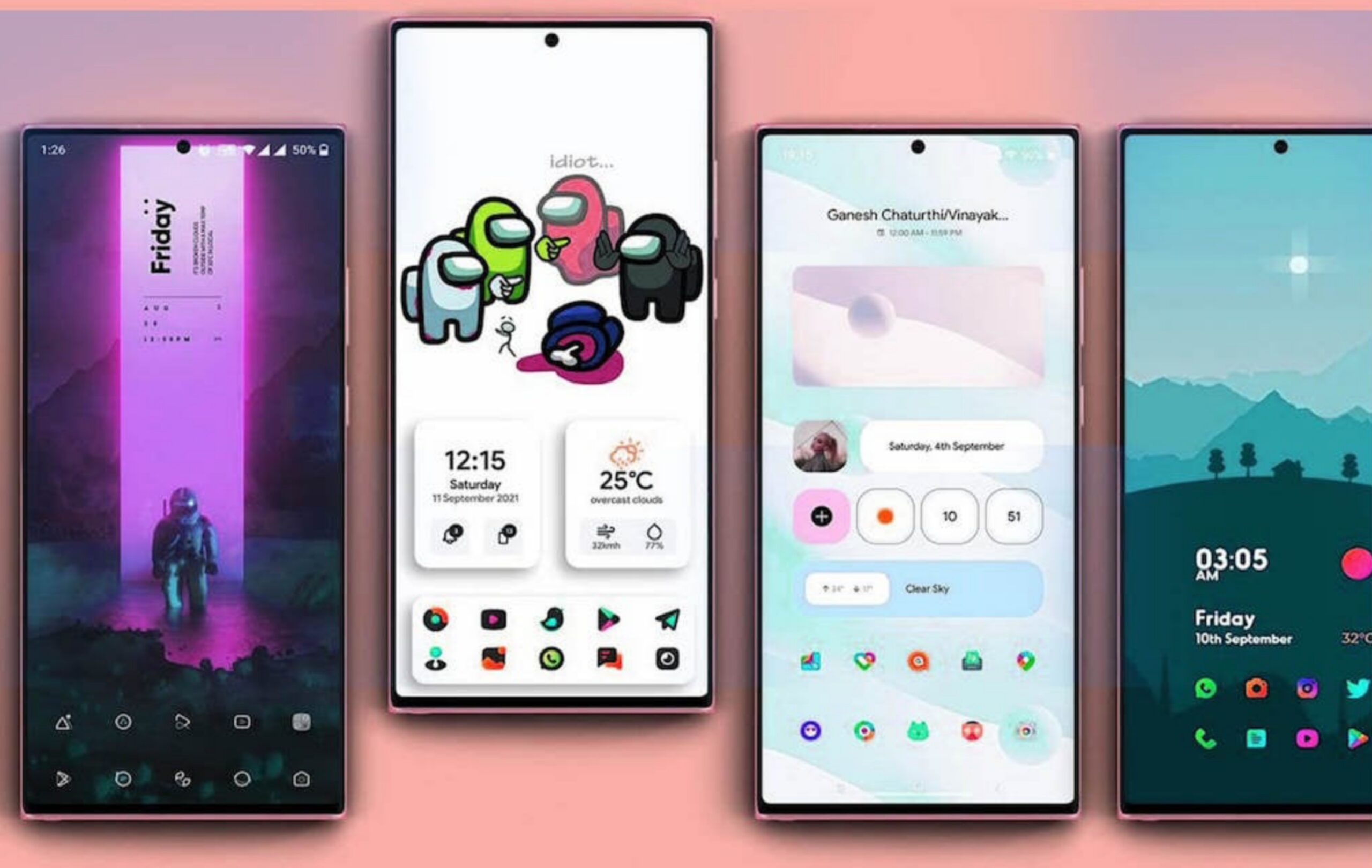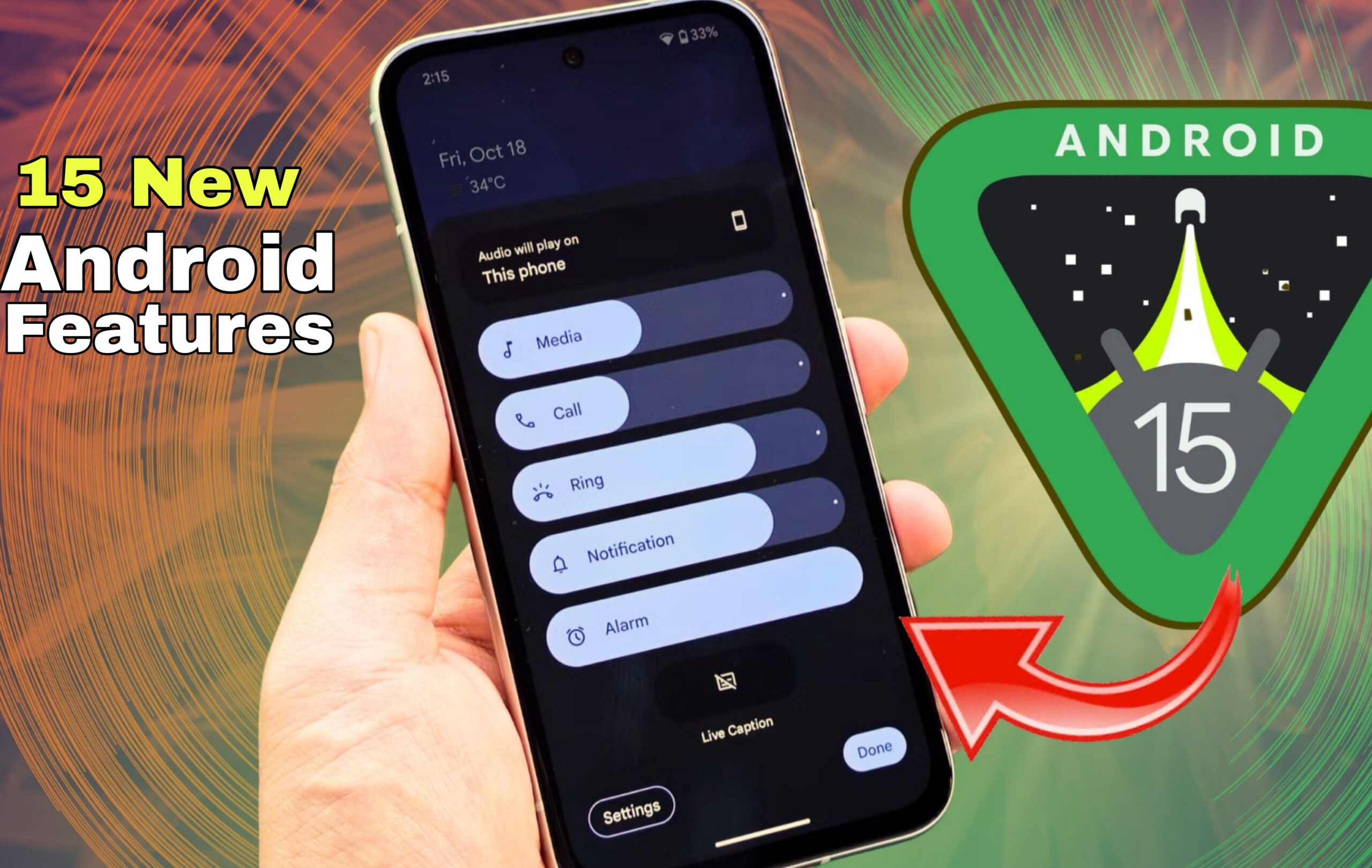Introduction
Customize Android Guide Android is, one of the most flexible mobile operating systems around the globe, another blessing is the way it takes no effort at all to customize an Android device to one’s liking. Changing wallpapers, changing icons, employing custom launchers, placing widgets, and themes-the list is endless. This guide is here to provide you with tips on customizing Android to give your Android device a personalize feel that is much different from anyone else’s.
Why Customize Android?
While these Android customizations are about aesthetics, it goes further to enhance your smartphone experience.
A well-customized phone can work better, be more enjoyable, and be more intuitive.
Whether it be a neat minimalistic theme: a colorful home screen or a gaming-themed layout, Android allows you that freedom.
Android Customization Benefits:
- Greater Productivity: Arrange the apps and their widgets according to easy access.
- Unique Style: Show off your uniqueness through the Android themes you chose and wallpapers.
- Better Usability: Limber the controls and layouts as per your workflow.
Step 1: Changing Wallpaper and Lock Screen
The first and simplest way ever to customize an Android would be to change wallpaper and lock screen.
You can choose:
- Static Wallpaper: Simple images or photos that you like.
- Live Wallpaper: Animated wallpaper for a dynamic feel.
- Parallax Wallpaper: Slightly move when you tilt your phone.
Most Android devices do allow setting different images for the home screen and lock screen.
Apps such as Wallpapers by Google, Backdrops, and Zedge provide thousands of high-quality designs.
Tip: Use high-definition wallpapers to avoid pixelation, especially for a large display.
Step 2: Install a Custom Launcher
A custom launcher changes the complete interface of your Android home screen.
It falls on our best-customized tips for Android offer, such as:
- Custom grid settings
- Icon Size Adjustments
- Gesture Controls
- Hidden apps drawer
Famed launchers for Android customization are:
- Nova launcher – Lightweight and Highly customizable
- Microsoft Launcher – Great for productivity users
- Niagara – Minimal and Clean Design
With a custom launcher, you can truly personalize Android to match your style and workflow.
Step 3: Change App Icons
Changing your app icons is a small detail that makes a big difference.
Icon packs give your phone a completely fresh outlook-whether you want minimal icons, cartoon designs, or realistic styles.
You can get thousands of icon packs on Google Play Store, and most launchers support easy icon changing.
Popular Icon Packs:
Whicons (white icons)
CandyCons (colorful icons)
Lines (outline-style icons)
Step 4: Use Widgets for Quick Access
Widgets are key in customizing Android by providing information in a small window without opening the apps. Some of the things you can create a widget for include:
- Weather updates
- Calendar events
- Music controls
- Battery level
- News feed
You can also create highly personalized Android experiences with widgets that you design using some apps like KWGT Kustom Widget Maker.
Step 5: Apply Android Themes
Android themes are what will give your phone a full-fledged cosmetic make-over.
They can change:
- Wallpapers
- App icons
- System colors
- Fonts
Some phone brands like Samsung, Xiaomi, and Oppo have their theme stores for you to download free and paid themes.
Step 6: Customize the Notification Panel and Quick Settings
The notification panel and quick settings can, too, be customized.
Many launchers and apps give options for:
- Changing icon shape
- Rearranging quick toggles
- Adding new shortcuts (like screen recorder or hotspot toggle)
Apps like Power Shade allow customizing notification panels such deep different colors, layouts, and transparency levels.
Step 7: Fonts and Sounds Customization
Changing system fonts and notification sounds is another fun way to identify with Android.
Fonts: A lot of phones permit custom font installations from settings or theme store.
Sounds: Change your ringtone to something personal, change your notification tone to something unique, and change your alarm to something entertaining.
Zedge is, by far, the most famous app for just about any ringtone and alert sound you can think of.
Step 8: Root for Advanced Customization (Optional)
Rooting exposes advanced users to many more customization possibilities.
You can change system files, install custom ROMs, and access features not normally available.
- Rooting comes with risks, too:
- It can void warranty.
- You might inadvertently damage your phone’s software.
- Some applications could stop working on rooted devices (banking apps are a good example!)
Do not even think of that if you are not an expert; rather stick to safe methods.
Best Apps to Customize Android
A collection of necessary Android customization apps:
- Nova Launcher- Custom home screen layouts.
- KWGT- Create your own widgets.
- Zedge- Wallpapers, ringtones, and notification sounds.
- Icon Pac Studio- Design your own app icons.
- Power Shade-Customizes notification panels.
Final Tips for Android Customization
Always back up your layout before proceeding with major changes.
Avoid installing too many customization apps; they may do more harm than good by slowing down your phone.
Try various combinations of themes, widgets, and icons until you find that perfect style.
Conclusion:
Using the best Android customization ideas, you can prepare a phone interface that works wonders and looks great. Whether an uncluttered, minimalist feel appeals to you more, or a bright, colorful idea for a home screen, the ability to customize Android is perhaps the biggest reason why people embrace this operating system. So go ahead, explore around, and have some fun with customizing an Android phone to make it yours.